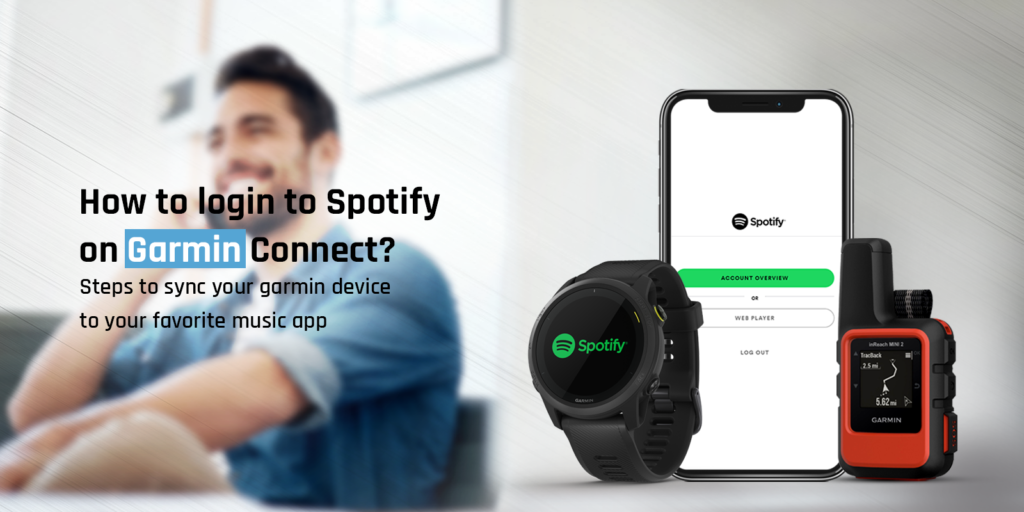Smart wearable devices make our lives easier in more than one way. From helping us keep a track of our daily routine, to recording our health data, to navigation, and more, these devices have become our go-to for all things tracking. Another feature that’s been recently added to these devices is support for calls and Music. If you own a Garmin smartwatch, you can enjoy music through your favorite app Spotify easily. The Garmin Connect login App can help you realize the same easily. If you are looking for help with how to login to Spotify on Garmin Connect, this blog will walk you through the complete details.
Things you’ll need
In order to connect your Spotify app to the Garmin device through Garmin Connect, you will need
- a compatible Garmin Smartwatch that’s charged above 50%,
- a Spotify Premium Subscription,
- the Spotify App installed on your smartphone,
- and an active WiFi connection.
Once you have these things, you can proceed with the steps below.
Login to Spotify on Garmin Connect
Before you get started with the login process, you would want to make sure that the app and everything are up to date. This can take longer than expected, therefore, you would want to ensure you have a steadfast internet connection. Also, connect your Garmin smartwatch to the Garmin Connect App . Once done, you can start with the following steps:
- Launch the Garmin Connect app on your smartphone that’s connected to the same WiFi network as your Garmin smartwatch.
- Select More and then click on the Connect IQ Store.
- Once the store window opens, you can search for Spotify from the list.
- Click on the Download button and then sync your Garmin watch again.
- Once the sync is over, you will now receive a notification on your Garmin smartwatch telling you about the new provider that’s been added.
- Once you see the notification, press and hold the Down button. You will now see the new provider in the list.
- Some smartwatches can also ask you to check the Garmin Connect App when you click on the Spotify app on the watch. You will see a Sign In request box on the app.
- Tap on the Sign In button and this will take you to the Spotify account login screen.
- Sign in to your account using the registered credentials and you will be connected to the same.
- Once signed in, head back to the smartwatch and open the Spotify app again to see if you can play songs or not.
- If your smartwatch wasn’t connected to the WiFi network, you can connect it now. This will help you sync your playlists easily.
- Finally, you can connect a pair of Bluetooth earphones or headphones and get going with your favorite tracks playing from teh wrist of your hand.
Unable to connect Spotify to Garmin Connect
If you are having trouble connecting your Spotify account to Garmin Connect on your smartwatch, check if the smartwatch is compatible in the first place. Here is a list of Garmin Smartwatches you can use with Spotify:
- Fenix 5
- Fenix 6 Pro
- Fenix 7
- Forerunner 245 Music
- Forerunner 255 / 255S Music
- Forerunner 645 Music
- Forerunner 745
- Forerunner 945
- Forerunner 955 / 955 Solar
- Venu / Venu 2 / Venu 2S / Venu 2 Plus
- Venu Sq Music / Venu Sq 2 Music
- Vivoactive 4 / 4S
- Garmin Marq
If your Garmin smartwatch is not include in the list, you won’t be able to login to Spotify on Garmin Connect. If you are using one of these Garmin watch models, you’ll need to ensure that you’re using the correct credentials to sign in to your Spotify account. Use the correct case and order of the characters in the password.