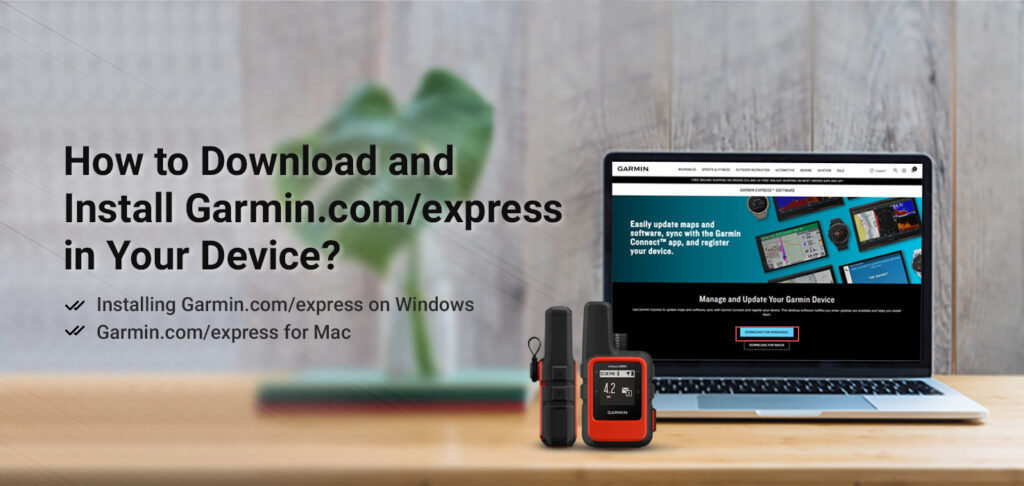Garmin Express is an app that can help you manage your Garmin devices easily. You can use it to Sync Fitness Data with Garmin Connect, Device Registration, download updates to maps and software, and much more. The app is available for Windows and Mac devices with a USB port for data cable or ANT+ Stick. If you are looking to do the same, learning the steps will prove helpful. This blog will walk you through the easy steps to download and install Garmin Express app on your device.
Installing Garmin Express on Windows
To download Garmin Express on your Windows device, ensure that you have a working internet connection and a compatible web browser.
- Launch a web browser and in the address bar, type https://www.garmin.com/en-IN/software/express/windows/ and press Enter. You will be directed to the Garmin Express for Windows webpage.
- Once the page loads, click on the Download For Windows button you see on the screen.
- A .exe extension file will be downloaded over to your computer system. Once the download is complete, double-click on the file name to run it.
- The Garmin Express setup window will appear on your screen.
- After that, check the Terms and Conditions box and then click on the Install button.
- This will initiate the Garmin Express installation process. Then, allow some moments for the same to complete.
- Once the process is complete, you’ll see a success screen. Here, click on the Launch Garmin Express button to start using the app.
FOR Mac
You can use the Apple Safari browser or any other compatible web browser on your mac computer to access the download page. Also, ensure that your Mac computer has connected to a high-speed internet connection.
- Firstly, launch a web browser and in the address bar, type https://www.garmin.com/en-IN/software/express/mac/ and press Enter. You will be directed to the Garmin Express for Mac webpage.
- Once the page loads, click on the Download For Mac button you see on the screen.
- A .dmg extension file will be downloaded over to your computer system. Once the download is complete, double-click on the file name to run it.
- Then, once the Gamin Express Installer window appears, click on the Install Garmin Express icon you see. From the next prompt you see, click on Continue.
- A welcome screen will now be visible on the screen. Click on the Continue button from the bottom of the page again.
- The License Agreement screen will appear next. Click on the Continue button again.
- From the Terms and Conditions prompt you see on the screen, click on the Agree button.
- After that, the Installation Type window will appear on the screen.
- Here, click on the Install button and the standard installation process will be initiated.
- If asked by your mac computer to enter the username and password for software installation, provide the same and then click on the Install Software button.
- Once the installation process is complete, select the Close button, and the app folder will open automatically.
- You can now double-click on the Garmin Express icon from the application folder.
Garmin Express is now installed on your device and you can start using it as per your preference.