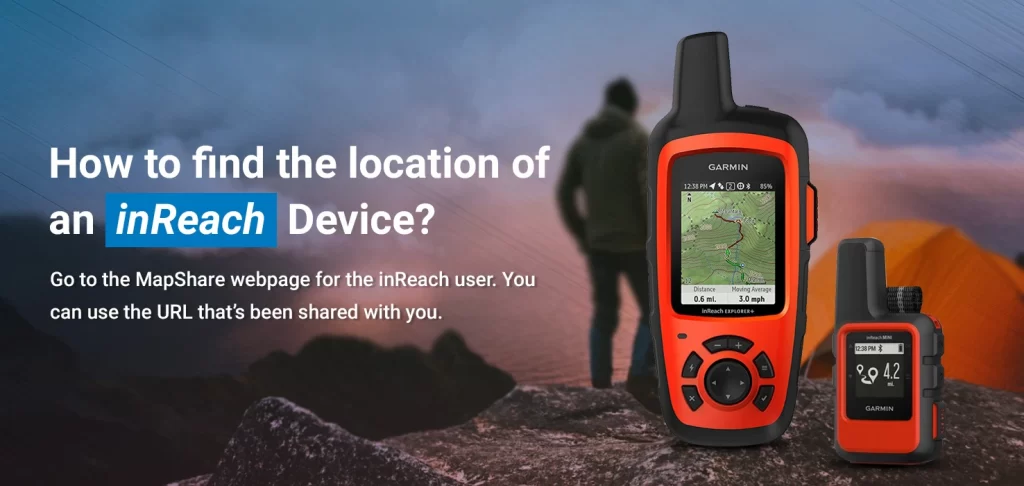One of the most attractive features of a Garmin inReach device is the ability to share its location with your contacts. It is a very useful feature especially for those concerned about you to see your location. However, leveraging this feature means you’ll need to first enable the same. This blog will walk you through the easy steps for find location of inReach Device and the ways you can locate your inReach device easily.
Enabling Location Sharing
There are only a few simple steps you’ll need to follow when you’re looking to enable location sharing. However, you’ll need to first ensure that you have an active subscription for inReach. Once you have that, you can proceed with the following steps:
- Update the settings for your Garmin inReach using the web-based inReach control panel i.e. Garmin Explore.
- Launch the Garmin login page and click on the Social tab from the main navigation page. Here, select the MapShare option and turn the feature On from the main page.
- You can then click on the MapShare Settings button. Note the URL that belongs to the MapShare page. This is the URL you’ll need to share with people with whom you want to track your location. You can also create a custom URL if you want.
- Once you are in the Message Settings, click on the “Allow Map Viewers to locate you” button. You can even allow messages from them.
- Next on, you can create a simple password for the page so your privacy is protected. Setting a password will only allow viewers who you know to see your location using the MapShare page. If you ever wish to remove the password protection, you can simply clear the password field and the protection will be remove.
The Location sharing feature is now enabled and you can send a location ping if and when the inReach device is power on. Always remember that your location tracking is only possible if the inReach device you have is power on.
Finding the location of an inReach device
find location of inReach Device is easy with the Garmin Explore too. You can follow the steps as mentioned and proceed with them:
- Go to the MapShare webpage for the inReach user. You can use the URL that’s been shared with you.
- Hit the Locate button from the left navigation page. When you see a confirmation box, click Yes. Usually, the location is update within seconds, but it might take longer in some cases. You might want to wait for some 5 minutes for the location to update.
- You can refresh/reload the webpage until the position on the map is update.
- For details on the location, you can click on the position icon you see on the map.
- You can also use the Request Location feature that helps update the location whenever the target device is turn on.
- If the target device has the messaging feature enabled, you can leave them a message as well. The device will receive your message and can then reply to it.