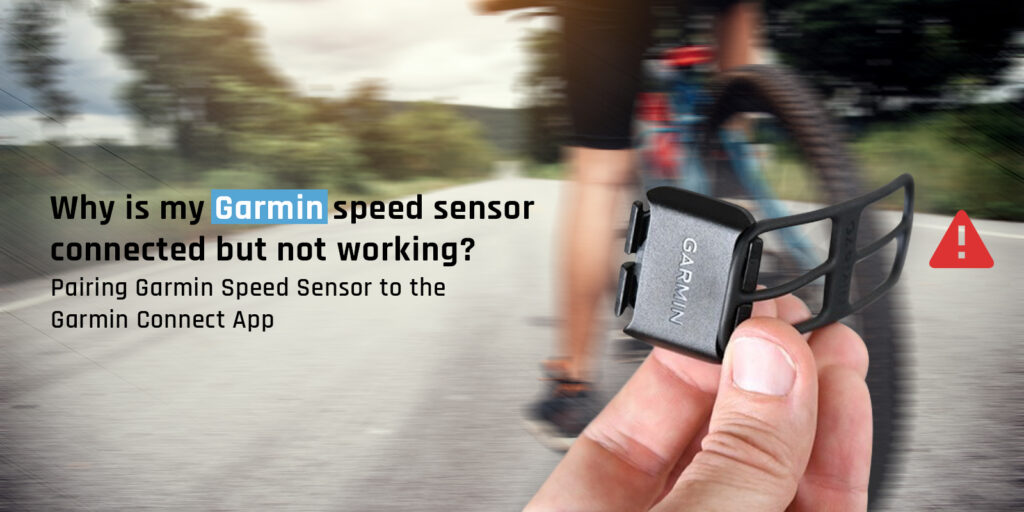The Garmin Speed Sensor lets you monitor your speed as you ride. The sensor is easy to install with a magnet-less design and no extra parts that you would otherwise need to line up. If you have been trying to set up your Garmin speed sensor on the Garmin Connect login App, you will see a message on the app saying it has discovered the sensor. You can then pair the device and proceed with tracking your speed easily. However, sometimes you might also see a ‘Pairing Failed’ message on your app. If you are wondering why your Garmin Speed Sensor connected but not working, this blog is a must-read for you.
Things You Need to know
Your Garmin Speed Sensor works in tandem with the Garmin Connect app . The app lets you track all the data that the device records. If the app shows a message that it has found a sensor, but doesn’t work, and you receive a “Pairing Failed” message, there are some steps you can follow to resolve the issue.
However, before you proceed, you’ll need to understand that your Garmin Speed Sensor supports only up to 2 Bluetooth device connections. Therefore, check if your Speed Sensor is not connected to two other Bluetooth Devices already. If yes, disconnect the Speed Sensor from one of these devices.
Resolving Garmin Speed Sensor Connected But Not Working
If you see an error while pairing your Sensor to the app, here are some troubleshooting steps you can try:
- Remove the Speed Sensor from the list of the added devices on your Garmin Connect App from all your Garmin Connect accounts.
- Launch the app and tap on the Menu button to select the Garmin Devices option.
- Here, select the Sensor and tap on the three vertical Dots on the top right.
- Select Remove Device and confirm your selection from the dialog box that appears. The device will be removed from the list.
- If you are using an iPhone or Android with Ver 7.0 or greater, head to the list of Bluetooth Devices in your phone settings and remove the Speed Sensor name from there.
- Retry the pairing process again and add the Sensor to the account.
- Ensure that there is a green color flashing on the LED of the Sensor. If you don’t see any LED glowing up, replace the battery.
- If you still receive the error, close the Garmin Connect App and reopen it.
- You can also remove the battery, wait for about 30 seconds and then re-insert the battery into the device. Finally, try the pairing process again.
Pairing Garmin Speed Sensor to the Garmin Connect App
Ensure that the Speed sensor is installed on your bike and is awake. If not, rotate the wheel for about 2 full revolutions.
You’ll now see an LED glow on the sensor in Green color. If there is no LED activity, replace the battery and try again.
Cancel the pairing process and retry the pairing process again.
If the pairing process fails, you can close the Garmin Connect App and relaunch it before attempting the pairing process again. Head to the Settings menu of your smartphone and follow the respective steps to close it and enable it again.
Need more help with connecting your Garmin speed sensor to the app ? Reach out to the team now!