The Garmin inReach Mini 2 is a compact satellite communicator that helps you keep in touch with your contacts at all times. You can send an SOS to the Garmin coordination center and connect to your family and friends even without cellular coverage. If you have recently purchased this device, learning how to set it up becomes important. This blog will walk you through some important steps for Garmin Inreach Mini 2 Setup and you can get adventure-ready in no time.
Garmin InReach Mini 2 Setup
If you are setting up an inReach Mini 2 for the first time, you can follow the steps below:
- Power on your Garmin inReach Mini 2 device. Hold the power button on the top.
- Choose your language by scrolling through the list using the Up and Down buttons on the side. Once you see the language of your choice listed on the screen, press OK.
- Pair your inReach Mini 2 with your smartphone using the Garmin Explore App. This app will then let you send and receive messages easily. The app can also help sync data to and from your Garmin Explore web account.
Connecting Garmin inReach Mini 2 to Phone
- Download and install the Garmin Explore app on your wireless device.
- Launch the app once the installation process is complete.
- Tap on the Next button after you have read and agreed to the EULA.
- Tap on the Create One button below the Sign-in section and follow the in-app instructions to create a new account.
- Select the Pair Device option and tap on the Add Device option.
- Select the inReach Mini 2 from the list and then configure the device into pairing mode.
- To do that, select the Pair Now option you see on your Garmin Device. If you do not see the same, go to the home page and then press OK to open the Main menu. Here, select Settings and then Phone, and finally select Pair Phone or Continue option.
- Now, again on your Garmin Explore app, select your inReach Mini 2 device and follow the in-app instructions to complete the setup process.
You can now activate your inReach mini 2 using an inReach Satellite Subscription.
Activate your Garmin inReach Satellite Subscription
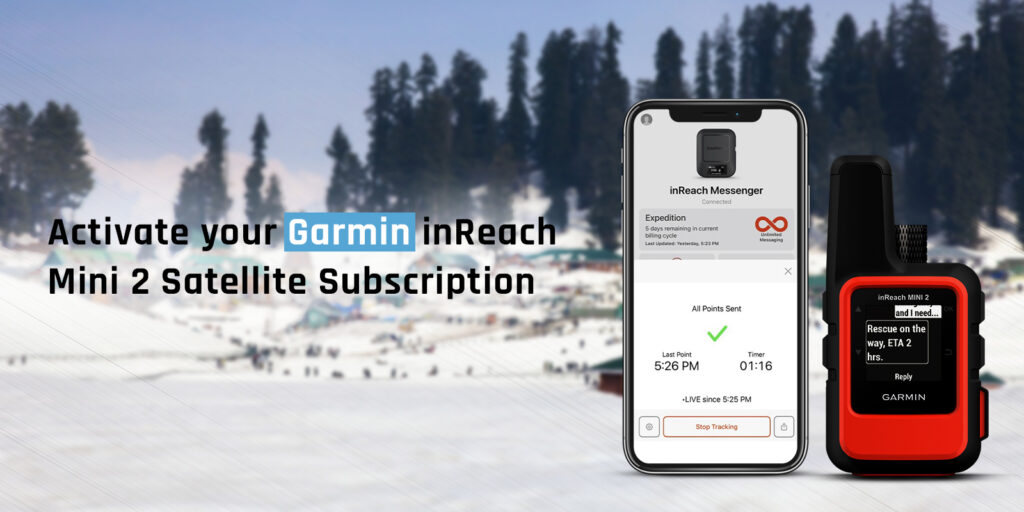
Before you activate the inReach Mini 2, ensure that you have the Garmin Messenger app installed on your phone. Here are some steps you can follow:
- Launch the Garmin Messenger app on your smartphone.
- Select the Profile icon from the top left and select the Pair button.
- Allow the required app permissions.
- When you power on the inReach Mini 2 for the first time, you will be prompted to select a language and it will start looking for the Messenger app.
- Activate the Pairing Mode on your inReach Mini 2 and tap on the Connect it button you see on your Messenger app.
- Enter the 6-digit code you see on your Garmin inReach Mini 2 when the app asks you to enter it.
- Once the in-app steps for installation are complete, follow the steps on your Garmin inReach Mini 2 to complete the activation process.
- Allow some time for the activation to complete.
- Once the activation is over, the device will also be registered and it will add it to your Garmin Explore account as well.
Once this is done, you can sync and update your Garmin inReach Mini 2 with the Garmin Explore app and the Garmin Express app as well.
